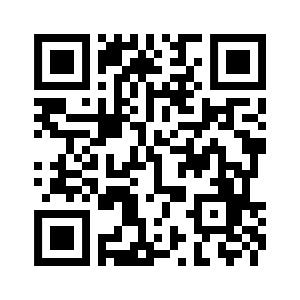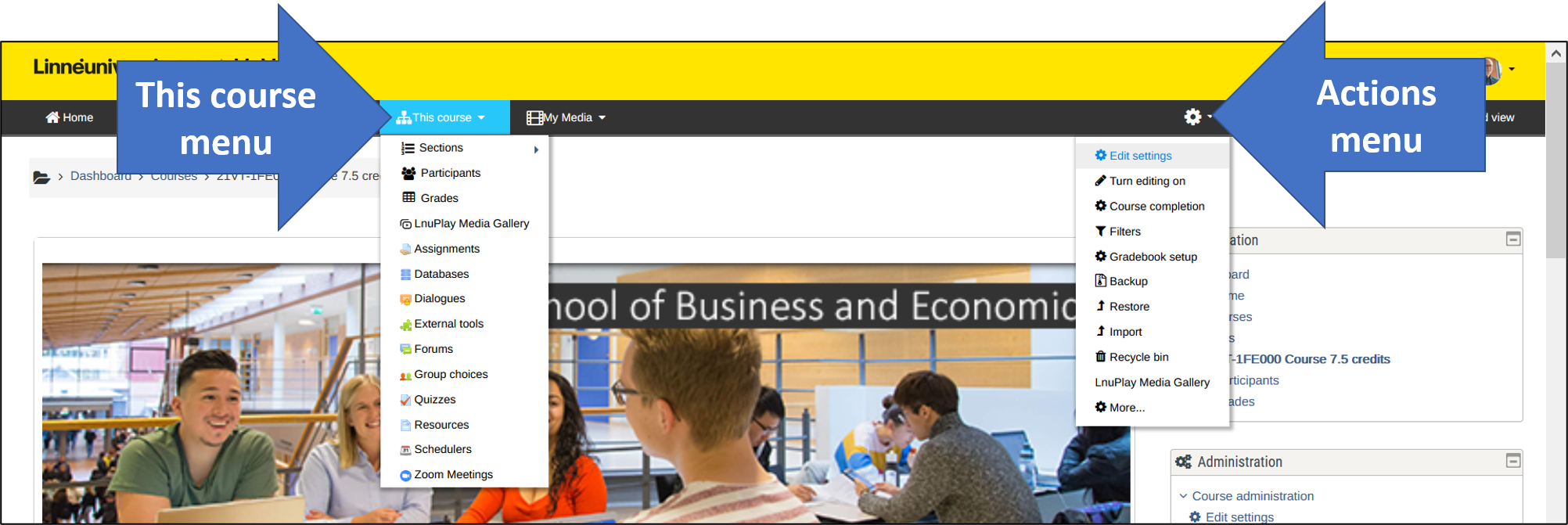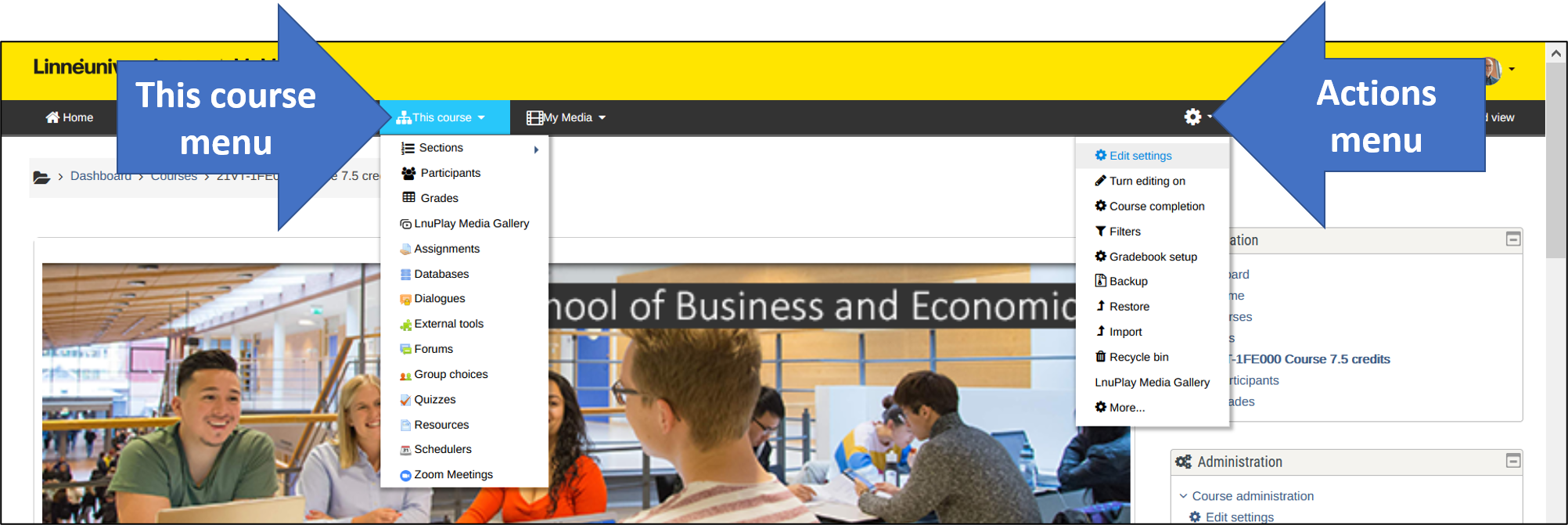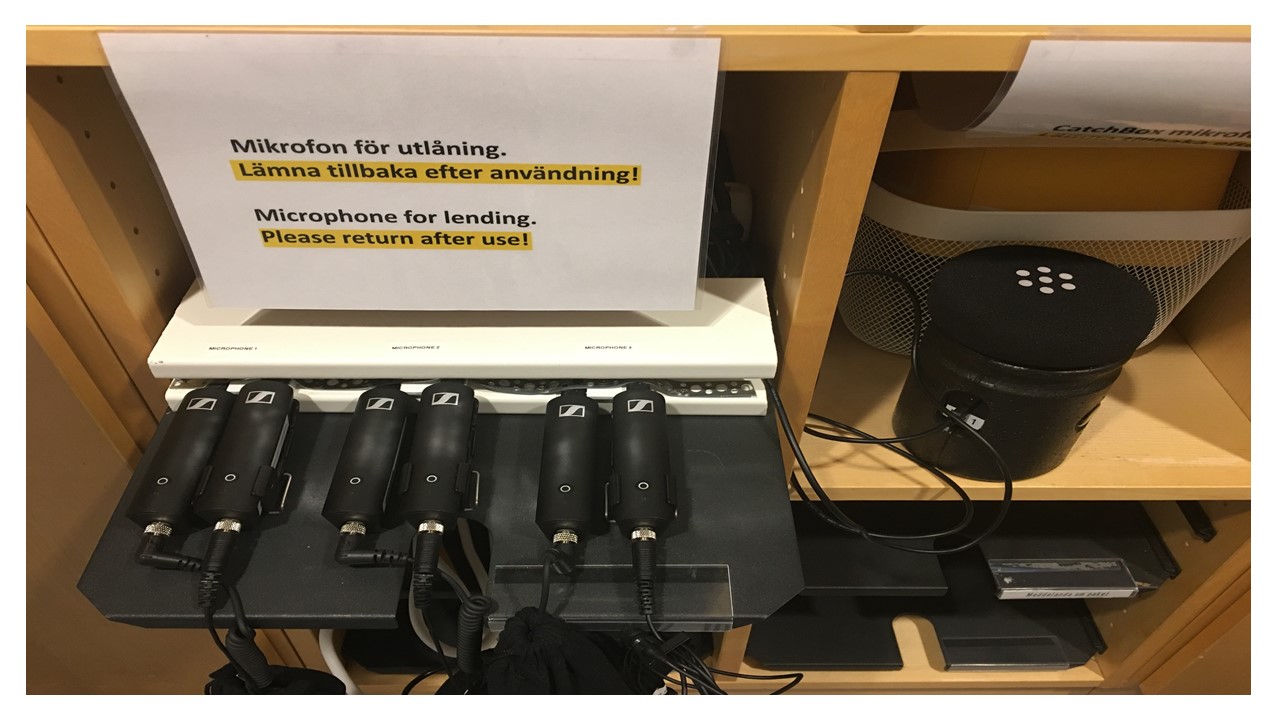The Faculty Digital Skills Handbook
You are currently viewing this course as Gäst.
Section outline
-
-
-
-
-
- Camera orientation
- Tracking Setup
- Stop/Resume tracking
- Zoom in/out
- Your laptop as a webcam -
- Tablet/iPad as an alternative whiteboard
- Recommended for larger lecture rooms
-
-
1. Fill in the questions and answers and save the file.
2. Goto the question category.
3. Import the question file. Choose Aiken format to import the file.
-
-
-
-