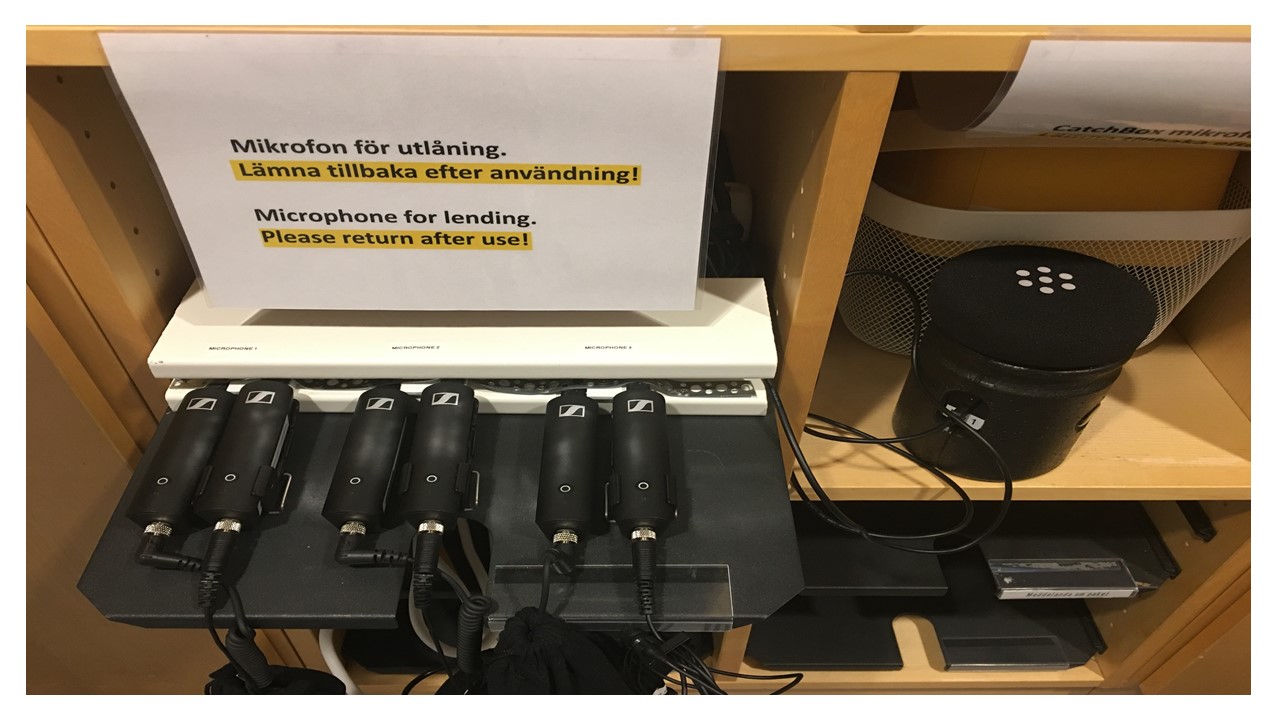Class room tips
Section outline
-
-
- Camera orientation
- Tracking Setup
- Stop/Resume tracking
- Zoom in/out
- Your laptop as a webcam -
- Tablet/iPad as an alternative whiteboard
- Recommended for larger lecture rooms